Why create a ESXi Bootable Flash Drive on Windows?
Lets be honest, I personally find burning a disc to install something a waste these days, chances are you might not even have an optical drive in your main computer any more if your anything like me.
Creating a bootable usb flash drive to install VMware ESXi from on Windows is easy thanks to UNetbootin. UNetbootin allows you to create bootable usb drives for Linux distributions without burning a CD. I find this tool very handy now as more computers and servers are running without CD drives, plus its a lot quicker to transfer the contents of an ISO to a USB drive then it is to burn a disc!
Creating a VMware ESXi Bootable Flash Drive on Windows:
- Firstly Download UNetBootin
- Connect the usb flash drive you wish to use as your VMware ESXi Bootable Flash to your computer, note this process will erase the contents of the flash drive.
- Load UNetBootin and select the diskimage radiobox, choose ISO, then select the ISO you want to use.
- Below select the type as a USB Drive, then finally choose the drive letter of your USB Memory stick, for myself this was F:\
- Click Go
The end result will be a bootable flash drive that can be used to install VMware ESXi.


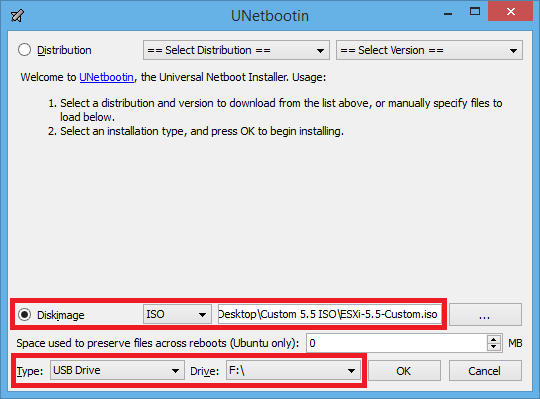
6 Comments
Pingback: Add drivers to a VMware ESXi ISO using Windows (Works on Esxi 5.5)
Great article…I found that the USB drive must be formatted as FAT32 in order for this to work. Just FYI…
Pingback: Add drivers to a VMware ESXi ISO using Windows | 網路誌
Pingback: TinkerTry IT @ home | Rufus takes 2 minutes to create a bootable USB flash drive for ESXi installation
Also when asked you need to select “Yes” to overwrite menu.c32 file that already exists.
Great guide. worked first time. thanks